Simplify customer support with the power of AI
Train your AI assistant, connect key customer support channels, and save time every day!
Hi - I want to return my snowboard since it isn't what I expected. What is your return process?
Returns can be made within 30 days of purchase. Simply visit this return portal to start the process! We also recommend checking out the Glacier Blade Snowboard to fit your needs.

$729.95 USD

-
Shopify
-
Knowledge Base
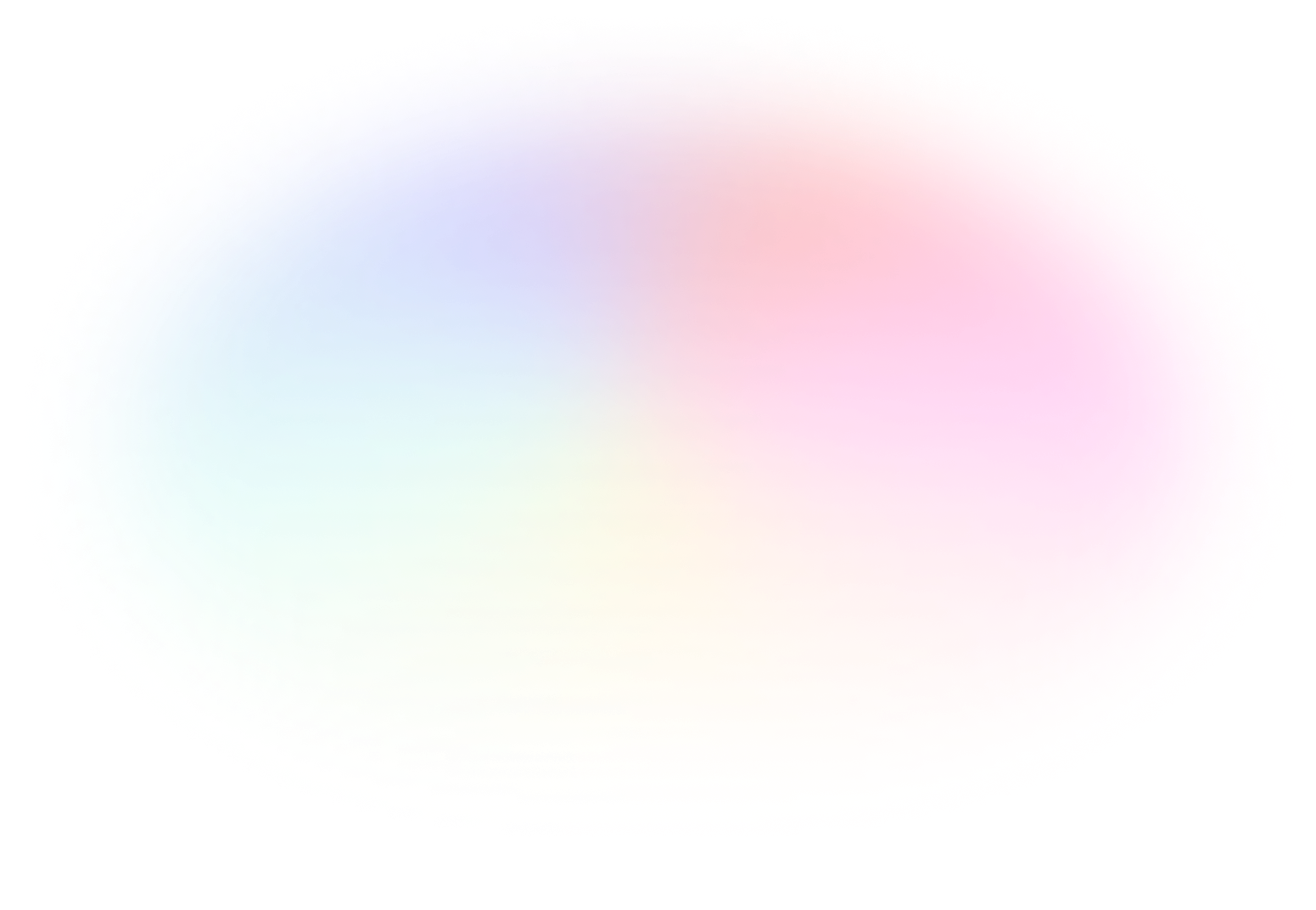
Customer support
with the best AI
Supermoon AI Live Chat
Give your customers a human-like, empathetic experience with Supermoon's AI.
Hi - what is your return policy for used items?
Hello! It depends on how worn the items are. Can you explain how used they are?
I wore them once but they are still in perfect, clean condition!
Other AI
Don't disappoint your customers with just another annoyingly robotic AI experience.
Hi - what is your return policy for used items?
All returns must be made within 30 days of original purchase and be in their original condition.
Ok but what about slightly used items?
I'm sorry. I cannot help you with that. Please contact support to speak with a representative.
Can I speak with a human?
Supermoon Smart Contact Form
Give your customers instant and automatic answers with an AI-powered contact form that cuts down on up to 70% of ticket volume.
 Checking Shopify
Checking Shopify
 Checking Knowledge Base
Checking Knowledge Base
Returns can be made within 30 days of purchase. Simply fill out this return form to start the process! We also recommend checking out the Glacier Blade Snowboard to fit your needs.

$729.95 USD

-
Shopify
-
Knowledge Base
Other AI
Don't disappoint your customers with just another annoyingly robotic AI experience.
Thank you for reaching out to us! We've successfully received your message and our team is now reviewing it. You can expect a response within the next 24-48 hours. We appreciate your patience and look forward to assisting you!
Supermoon AI Messaging Assistant
Save time on every message across channels with AI that drafts messages to customer questions personalized to your business.
Hi - my recent order was damaged when it arrived. What is your return process?
Other AI
Don't disappoint your customers with just another annoyingly robotic AI experience.
Hi - my recent order was damaged when it arrived. What is your return process?
All returns must be made within 30 days of original purchase and be in their original condition.
And where do I go to make that return? This is not really helpful.
Is there a number I can call? I need to speak with a human!
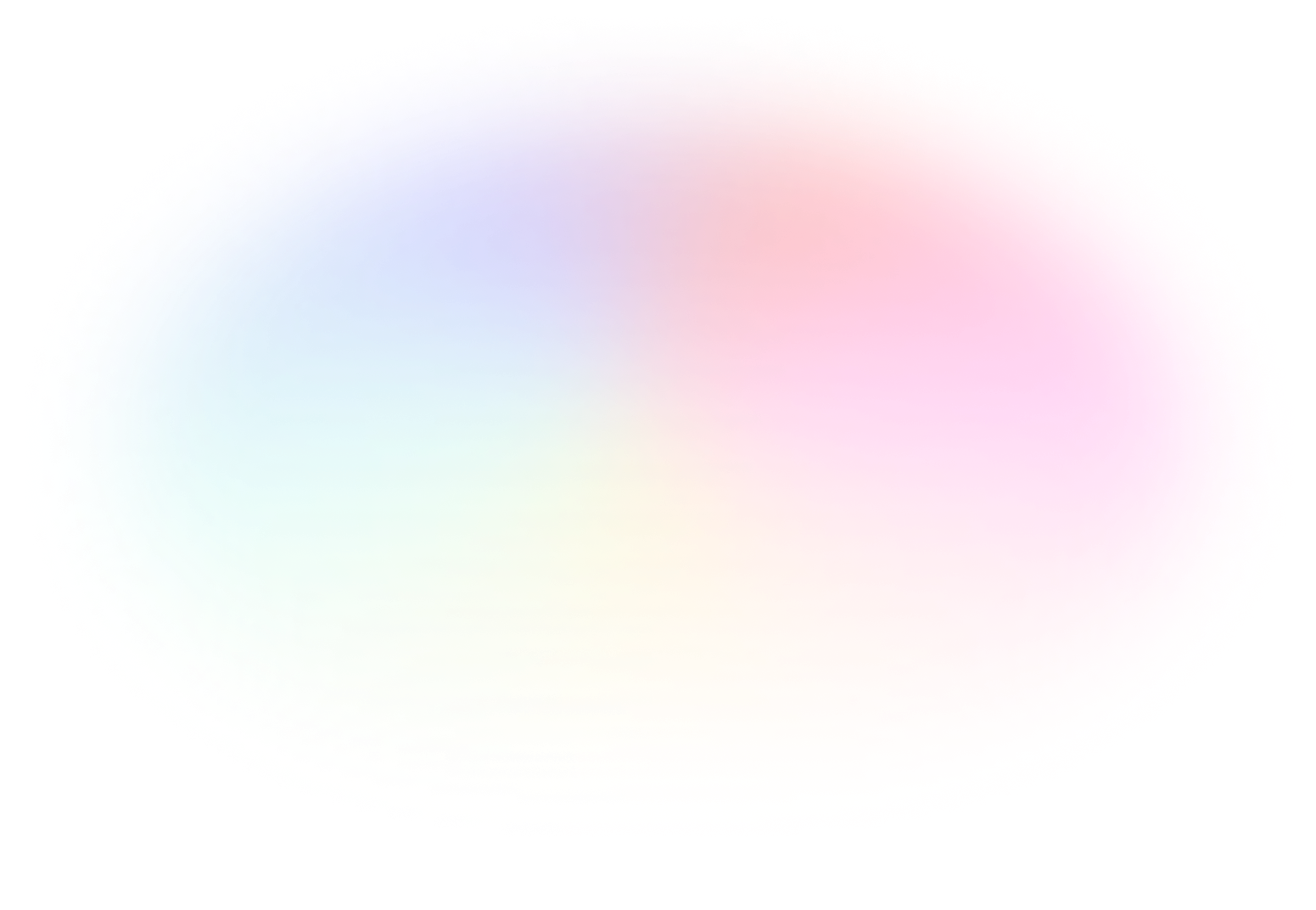
Work smarter
using the best AI
Time saved every week

Using Supermoon Smart Reply Drafts
On average, Supermoon users save 3 hours per week using AI Smart Reply drafts to reply to customer questions across their channels.
Overall ticket volume

Using Supermoon Smart Contact Form
Give your customers instant and automatic answers with an AI-powered contact form that reduces up to 70% of ticket volume.
Amount saved annually

Using Supermoon AI-Powered Omnichannel Inbox
People who leverage Supermoon's features save thousands per year when replying to customer messages.
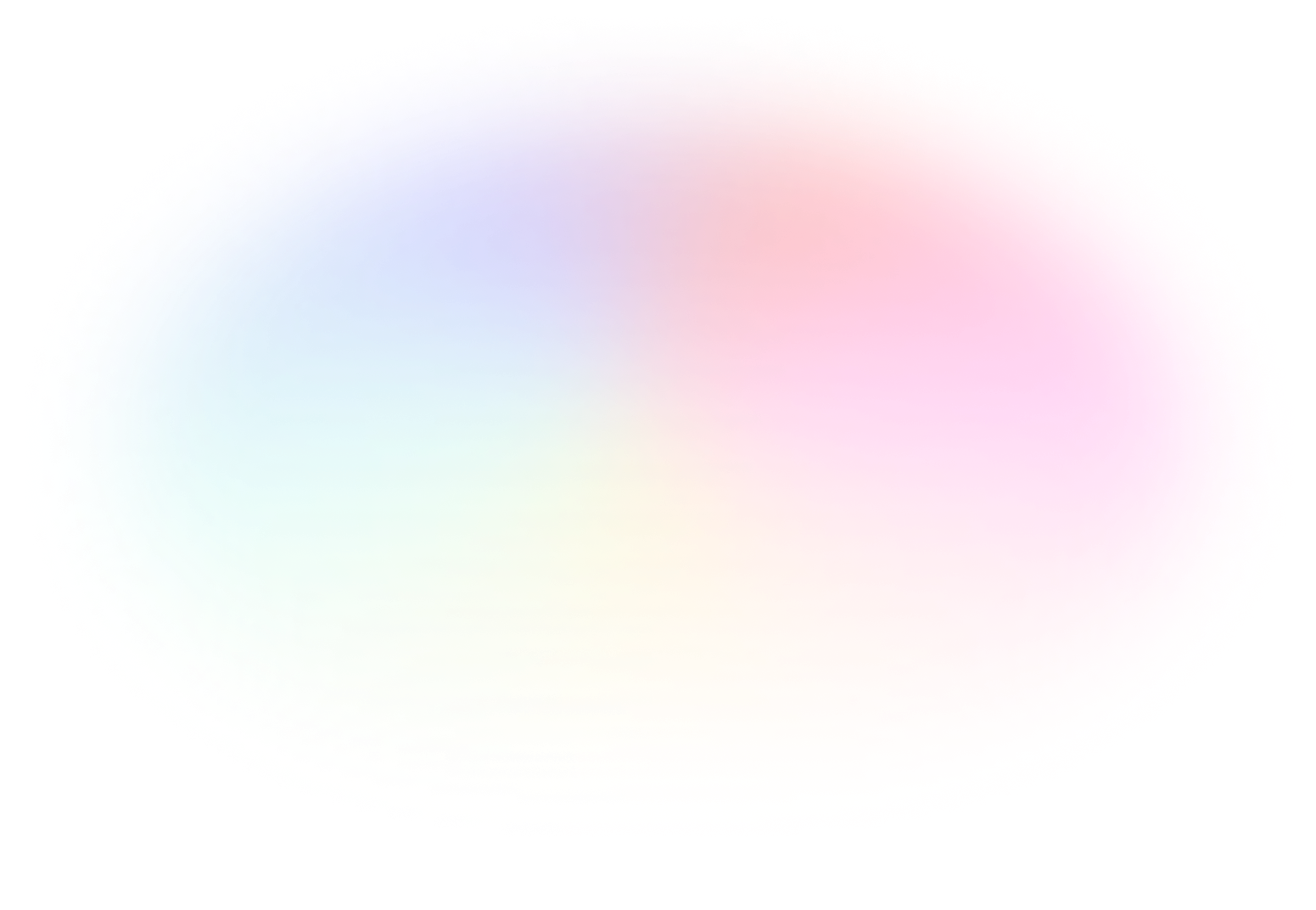
One platform
all your channels
 Live Chat
Live Chat
 Instagram
Instagram
 Gmail Inbox
Gmail Inbox
 Outlook Inbox
Outlook Inbox
 Shopify
Shopify
 Smart Contact Form
Smart Contact Form
 Messenger
Messenger
 WhatsApp
WhatsApp
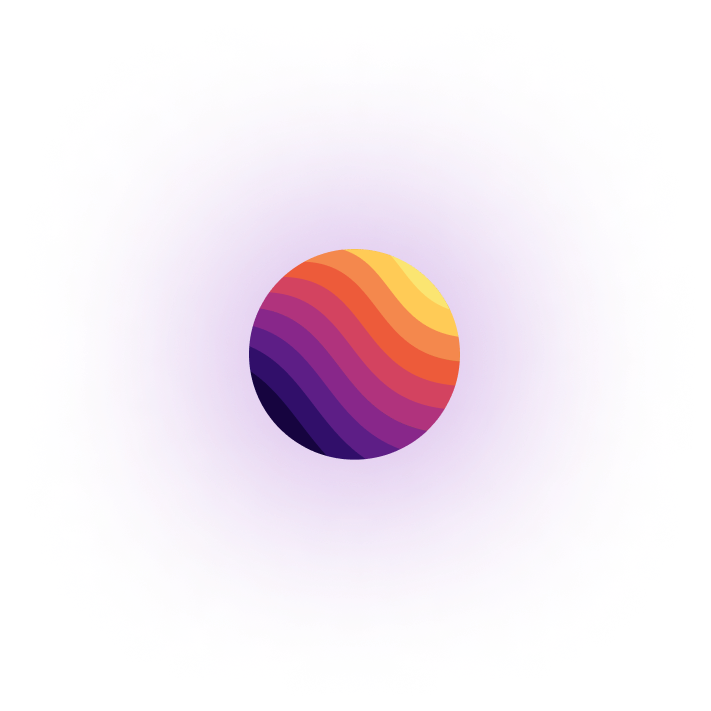
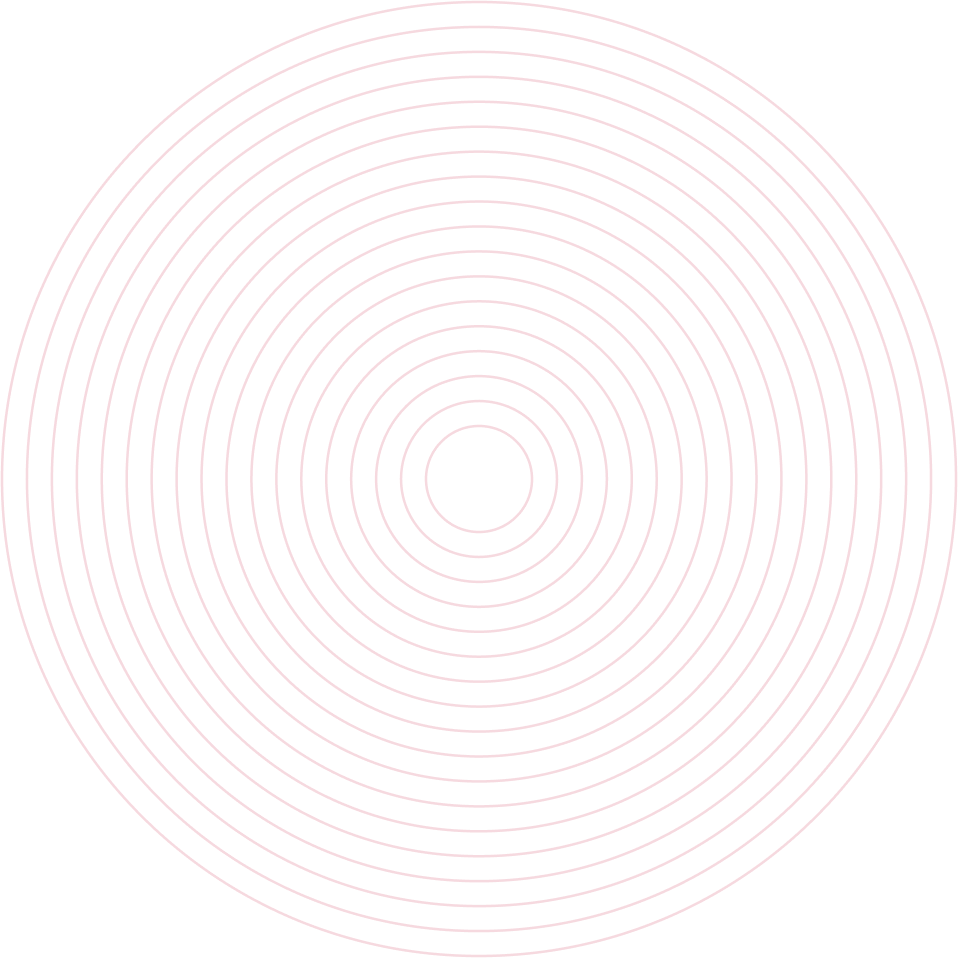
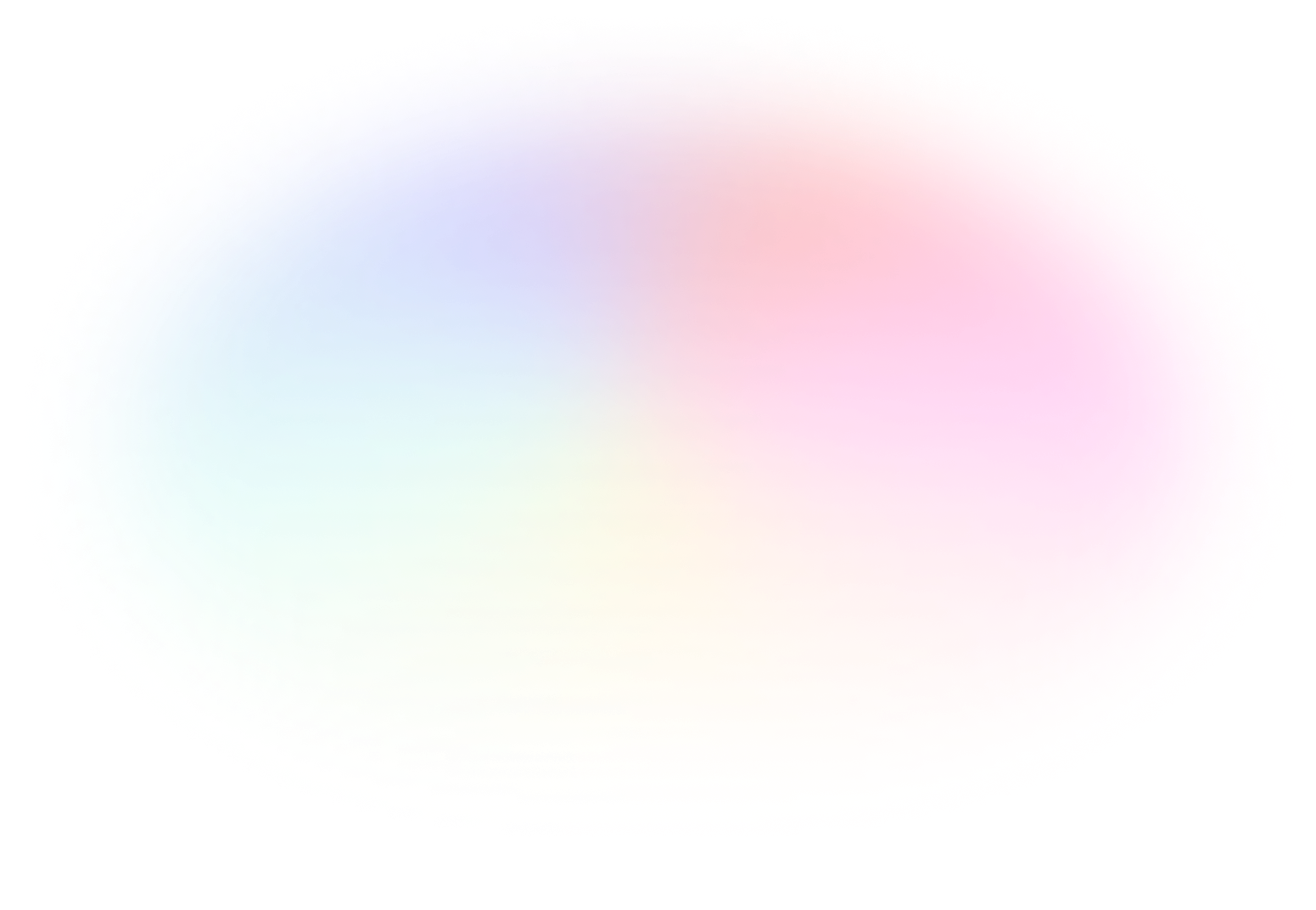
Increasing customer satisfaction and operational efficiency by harnessing the power of AI is simple and affordable. Use Supermoon today and start saving hours every week.
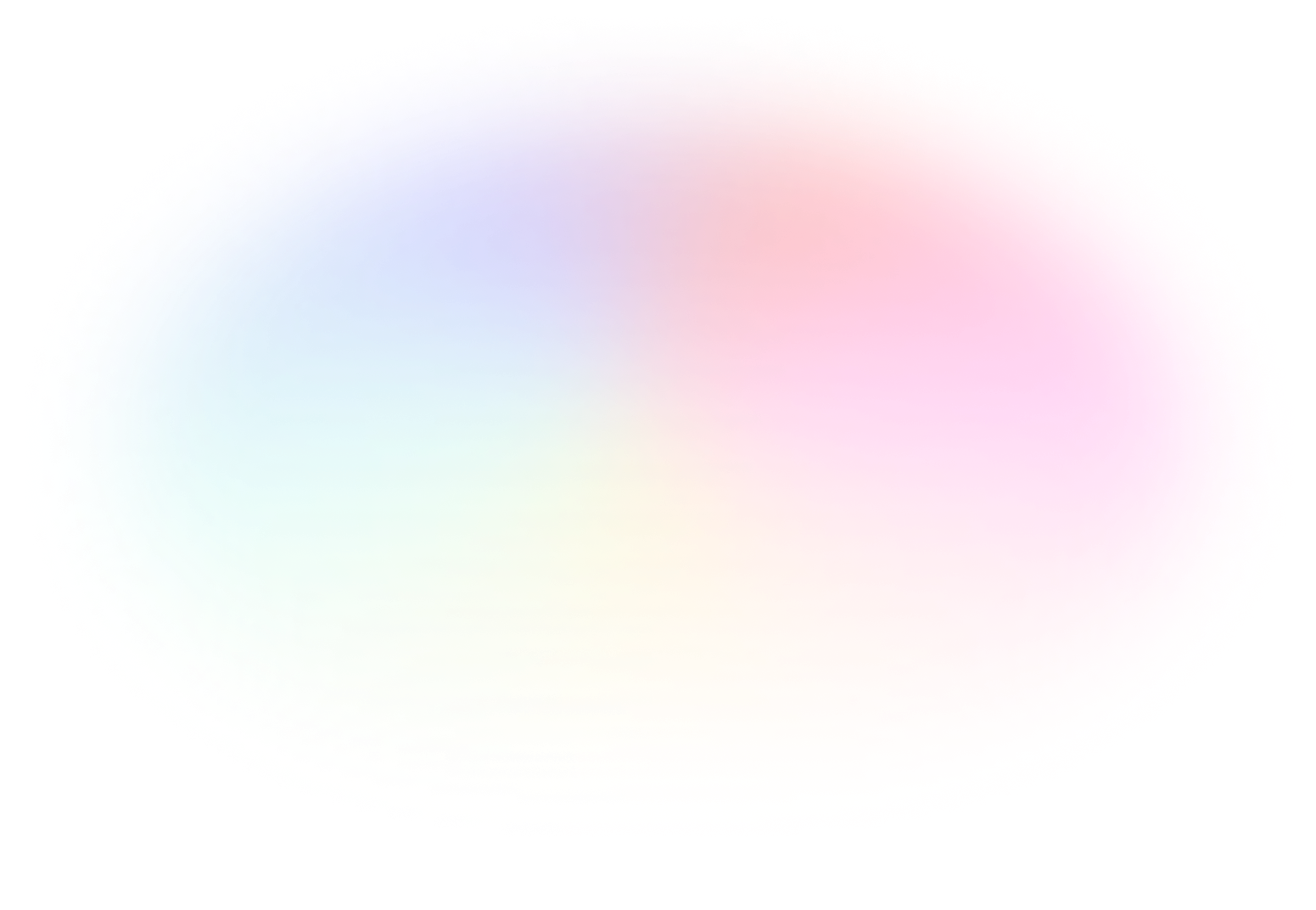
What our customers
are saying
Ready to get started?
Don't miss out on the opportunity to leverage the power of AI. Take the leap into the future now!
Try for free









